Introduction
Vocabulary Overrides (P9220) are used to change the text that appears on forms and reports. You can specify both form columns and row headings, provide customization for multiple languages and retain your overrides with your next software release update. Vocabulary Overrides are also referred to as Data Dictionary Text Overrides.
When you work with Vocabulary Overrides for an interactive or batch application, it simulates an application check out from Central Objects repository, as if it had been checked out using Object Management Workbench. This is done so that the application cannot be checked out by other users while vocabulary changes are being entered and updated directly into the Central Objects instead of the workstation table specs. After completing the vocabulary override changes, Vocabulary Overrides then erases the check-out in Object Management Workbench.
When changes are made in the Vocabulary Overrides application, the changes are made directly to Central Objects based on the path code the user is signed into when making the changes. The local specs on the workstation making the changes are not updated. Therefore, after making Vocabulary Override changes, you must first check-out the application prior to testing it to see the changes
Accessing the Vocabulary Overrides Application
The vocabulary override application can be accessed by going directly to the Vocabulary Overrides application (P9220) or:
From Object Management Workbench
· Add the interactive or batch application to a project
· Verify that the project is at a status that allows for design of the object.
· Verify that you are assigned to the project as an owner that will allow for design of objects in the project.
· Focus on the object added to the project and select the design option.
· Select the Design Tools tab and choose the option for Vocabulary Overrides.
You will receive a message indicating that Vocabulary Overrides will override currently checked-in objects, so you must have authority to make the changes. The Vocabulary Overrides program directly updates the Central Objects for the path code that you are logged into when making the change (the development environment is recommended). Therefore, the object cannot be checked-out or an error message will be given preventing you from making Vocabulary Override changes. If you receive this error, the object must be checked-in or the check-out erased prior to making Vocabulary Override changes for the application.
Step 1 - Perform the Vocabulary Overrides
Make note of the application number and the form name to be changed. In the example shown below, the overrides will be done on application P4210 and form W4210A. Also make note of the data items aliases involved.When making Vocabulary Override changes, the changes are made directly to the Central Objects Database. Therefore, no check-in is required after making changes. Due to the fact that these changes are made directly to the Central Objects database, the Vocabulary Override application cannot be used to make overrides on a standalone version of the PeopleSoft EnterpriseOne software.
- Find the desired batch or interactive application
- Select the grid row for the application
- Double click the '+' sign for the form that you wish to make changes to (i.e. W4210A).
- Double click the variables or text that you wish to make changes to (i.e. 'Grid Column Text').
- Make your desired Grid Column Text changes. In the example shown the Requested Date was changed to “Trade Date.” Also Description 1 changed to “Description,” and Description 2 changed to “CUSIP #.”
- As you tab out of the Column, the Override column changes to a value of '1' if it was previously '0'. A value of '1' indicates an override text and '0' indicates the data dictionary text is being used. Existing vocabulary overrides are shipped with the software and if they are changed by the customer, there is no way to identify these custom changes because the override column will still contain a value of '1'.
- Click "OK" to save changes.
- Note: Sometimes, following the above steps does not work because of a feature called 'Static Text' which is found behind the properties of the text in the design of an application. If the option is checked, VO does not work, as the description in the design takes precedence. Only if the check box is deselected will VO take effect.
Alternatively, there is another method to do vocabulary overrides and it is not so apparent because it is embedded in the design of the application (FDA/RDA). First, the application must be checked out. Any control on the form/report with a vocabulary override displays with a green triangle in the lower right hand corner of the control. Right click on the control and select Properties to display the Static text Properties, check the Override Text box ON and enter the override text in the box below it. Save/Exit from the design of the application and run the application from OMW to see the text override changes. Check-in the application after review.
Step 2 - Bring Specifications Down to Local Workstation
When making Vocabulary Override changes in the Vocabulary Overrides application, the application updates the information in the Central Objects database directly. The information is not updated in the workstation's local specifications. In order to see the changes the specifications can be deployed in a package or the specifications can be refreshed on an individual workstation.
From Object Management Workbench
· Focus on the object (that you changed) within the project
· Select the Advanced Get option and specify the path code to retrieve from
Step 3 - Deploying Vocabulary Override Changes
Interactive Application
To deploy Vocabulary Override changes made to an Interactive Application,
(a) To EnterpriseOne Windows client, build and deploy an update package of the application
(b) To EnterpriseOne Web client, for releases prior to 8.12 build and deploy an update package of the application to the generation machine, generate the application. For releases 8.12 and above, build and deploy an update package of the application to the server so that the application is auto-generated the first time it is accessed on the web client.
Batch Application
To deploy Vocabulary Override changes made to a Batch Application, create a client and server update package and deploy the packages.
Troubleshooting
Most often, the vocabulary changes do not show on the application because the local specs of the application have not been updated. In Object Management Workbench (OMW) do an Advanced Get of the application to overwrite the local specs. Make sure when doing the Advanced Get to select the same path code as the environment that was selected when performing the Vocabulary Override change.
Reset Vocabulary Overrides
You can reset vocabulary overrides to the original text of data dictionary in P9220 one data item at a time. If you need to reset multiple vocabulary overrides to the default data dictionary definition, there is an automated process that resets ALL vocabulary overrides at various levels - form, batch version, interactive/batch application. These are available from either the form or row exit; there is no confirmation box to approve the reset; therefore use caution before making the final decision because the changes are made directly in Central Objects.


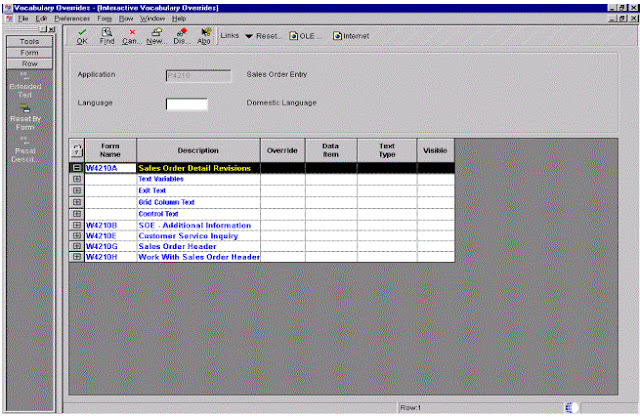

No comments:
Post a Comment